04 Oct How To Change Your Zoom Background
Download an image or video of your choosing to your DESKTOP.
Compatible formats include GIF, JPG/JPEG, or PNG. We recommend an image with a 16:9 aspect ratio, and a minimum resolution of 1280×720 pixels.
Videos should be MP4 or MOV files with a minimum resolution of 480×360 pixels (360p) and a maximum resolution of 1920×1020 (1080p).
STEP TWO:
On the desktop app, navigate to Preferences in the settings menu. On the left side menu, go to Background & Filters.
STEP THREE:
You will then see Virtual Backgrounds, where you can choose from the preloaded options, or upload your own by clicking the plus (+) icon to the right of Video Filters.
You can choose either an image or a video as your background. You’ll see a library of the images and videos you’ve uploaded under Virtual Backgrounds.
To add or change your virtual background during a meeting, click on the upward arrow (^) next to Start/Stop Video. Click Choose Virtual Background, and select any of your backgrounds!
TIP ONE:
in your background will look backwards to you, but will read normally to the other meeting participants.
TIP TWO:
For the cleanest results, have a solid color in the background – or better yet, a green screen – so that your virtual background shows up clearly.
TIP THREE:
Don’t wear clothing the same color as your virtual background. No one wants to be a floating head!

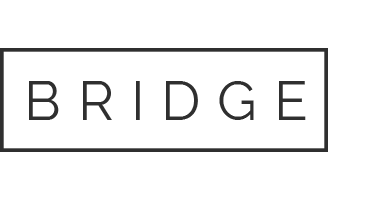
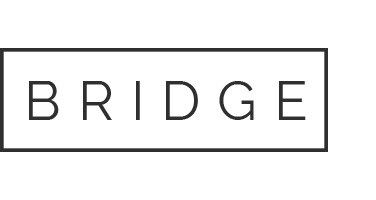
No Comments