17 Sep Applying Bates numbering (Acrobat Pro only)
In law offices, Bates numbering is routinely applied to each page of a document that is part of a legal case or process. Using Acrobat DC Pro, you can automatically apply Bates numbering as a header or footer to any document or to documents in a PDF Portfolio. (If the PDF Portfolio contains non-PDF files, Acrobat converts the files to PDF and add Bates numbering.) You can add custom prefixes and suffixes, as well as a date stamp. And you can specify that the numbering is always applied outside the text or image area on the document page.
To apply Bates numbering, click Organize Pages in the Tools pane, and then choose More > Bates Numbering > Add.

In the Bates Numbering dialog box, add the files you want to number, and arrange them in the appropriate order. Click Output Options to specify the location and naming convention for the numbered files. Then use the Add Header And Footer dialog box to define the style and format of the number, which can have 6 to 15 digits, plus prefixes and suffixes.
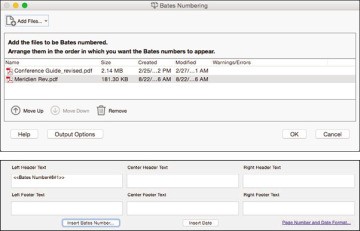
You cannot edit Bates page numbering after you’ve added it to a document. You can, however, delete Bates numbering and apply a different Bates numbering formula.
For more information on applying Bates numbering and working with other legal features in Acrobat, see Adobe Acrobat DC Pro Help.

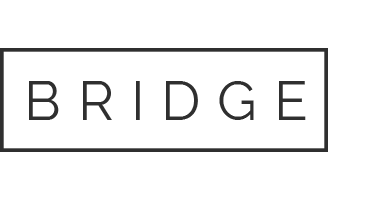
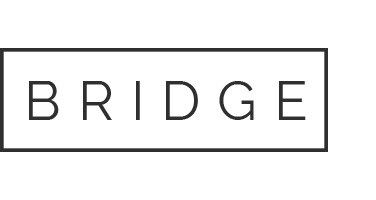
No Comments